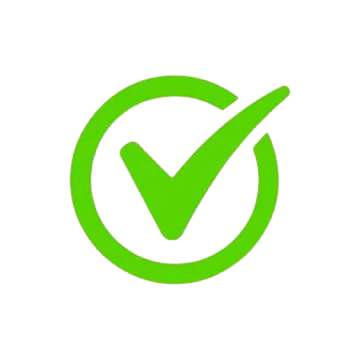Advanced Excel
Best Seller 1955 Ratings (5.0)
1955 Ratings (5.0)
Yuvasakthi Academy offers best Microsoft Excel Training in Coimbatore with most experienced professionals. Our Instructors are working in Microsoft Excel and related technologies for more years. We aware of industry needs and we are offering Microsoft Excel Training in Coimbatore in more practical way. Our team of Microsoft Excel trainers offers Microsoft Excel in Classroom training, Microsoft Excel Training and Microsoft Excel Corporate Training services. We framed our syllabus to match with the real world requirements for both beginner level to advanced level. Our training will be handled in either weekday or weekends programme depends on participants requirement We do offer Fast-Track Microsoft Excel Training in Coimbatore and One-to-One Microsoft Excel Training in Coimbatore. Here are the major topics we cover under this Basic Topics, Advanced Topics. Every topic will be covered in mostly practical way with examples. We are the best Training Institute offers certification oriented Microsoft Excel Training in Coimbatore. Our participants will be eligible to clear all type of interviews at end of our sessions. We are building a team of Microsoft Excel trainers and participants for their future help and assistance in subject. Our training will be focused on assisting in placements as well. We have separate HR team professionals who will take care of all your interview needs. Our Microsoft Excel Training in Coimbatore Course Fees is very moderate compared to others. We are the only Microsoft Excel training institute who can share video reviews of all our students.
Have Queries? Ask our Experts