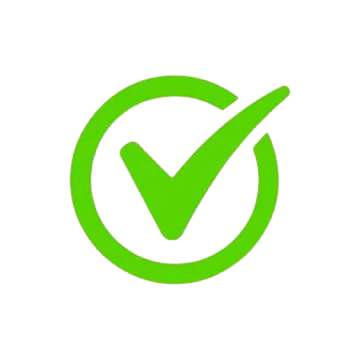Ms Office
Best Seller 1955 Ratings (5.0)
1955 Ratings (5.0)
The MS Office training offered by Yuva Sakthi Academy is meticulously designed to equip learners with the essential skills needed to leverage this powerful productivity suite. Delivered by experienced and certified trainers, the course provides a comprehensive understanding of MS Office applications, including Word, Excel, PowerPoint, and Outlook. Participants will gain insights into features and functionalities that enhance document creation, data analysis, presentation design, and email management, streamlining their workflows and boosting overall productivity.
Throughout the training, students will engage in hands-on exercises that reinforce their learning, enabling them to apply theoretical concepts to real-world scenarios. The curriculum covers essential topics such as formula usage in Excel, formatting and design techniques in Word, effective presentation strategies in PowerPoint, and email organization in Outlook. By the end of the course, participants will have the confidence and expertise to utilize MS Office tools effectively, making them invaluable assets in any organization’s operational landscape.
Have Queries? Ask our Experts